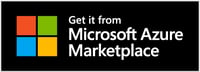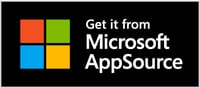Contact CyberTwice
Our products are available worldwide. Are you interested in our services or want to talk further? We would love to get in touch with you.
Contact us
You can reach us via telephone or email on working days from 09.00 - 17.00 (CEST). Or you can go ahead and fill out our contact form.
Do you have any support questions? Please check our step-by-step guide below and our support page to read the installation manuals or submit a support ticket.
Our offices are located in the Netherlands and Singapore, but our international Sales team is ready to help!
CyberTwice The Netherlands
Statedijk 1
1721 PK Broek op Langedijk
the Netherlands
+31 (0)72 - 210 02 04
Contact form
CyberTwice needs the contact information you provide to us to contact you about our products and services. You can unsubscribe from these communications at any time. For information on how to unsubscribe and our privacy practices and commitment to protecting your privacy, please look at our Privacy Policy.
Are you looking for quick support?
Follow our step-by-step guide on how to work with CyberGate.
1. Check if your Device is compatible
Check if your IP Device is on our Compatibility List. Please get in touch with us if your Device is not yet listed.
2. Purchase CyberGate
Enterprise customers can purchase CyberGate subscriptions via:
1. Microsoft AppSource, or
and select the one-month Free Trial option or a Monthly or Annual Billing Plan. Download the CyberGate Service Installation Manual - for step-by-step instructions.
3. Activate CyberGate and add Devices
Activate CyberGate and add Devices via the CyberGate Management Portal (CMP). Login to the CMP with your Microsoft account that belongs to the Teams Tenant using our service. Check the CyberGate Service Installation Manual (Appendix A) for the AAD permissions (role) required to access the CMP.
4. Configure Connected Device(s)
Download the Device Configuration Manual and follow the instructions to configure the connected Device (Video Intercom, IP Paging System, IP Camera) to communicate with CyberGate.
5. THAT’S IT!
You’re good to go! For questions about the configuration of CyberGate, please open a support ticket via our Support Portal.