CyberGate Pricing
Choose the Billing Plan that Fits You Best! The longer you commit, the better the price guarantee for unbeatable savings over time.
Start with a free trial for your first month and experience the seamless convenience and exceptional value CyberGate brings to your daily operations!
Select your Marketplace below:
Available directly from Microsoft, get it Now!
CyberGate is a 100% Microsoft-based SaaS-solution, which allows you to buy it directly at Microsoft Azure Marketplace or Microsoft AppSource. You use your own Microsoft credentials and get invoiced by Microsoft as well. Want to know more? Contact us.
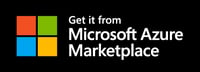
Purchasing via Microsoft Azure Marketplace
Only available directly from Microsoft, using your own Microsoft credentials.
Monthly - $ 25.95
or
Annually - Get 10% discount = $ 280
--
@2 Years - Get 12.5% discount = $ 273
--
@3 Years - Get 15% discount = $ 265
CyberGate license fees are charged per connected Intercom / Paging / Camera device, independent of the number of Teams Users in your Tenant
Try the first month for FREE! (Set up the test account on Microsoft Azure Marketplace)
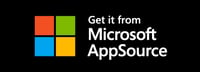
Purchasing via Microsoft AppSource
Only available directly from Microsoft, using your own Microsoft credentials.
Monthly - $ 25.95
or
Annually - Get 10% discount = $ 280
--
@2 Years - Get 12.5% discount = $ 273
--
@3 Years - Get 15% discount = $ 265
CyberGate license fees are charged per connected Intercom / Paging / Camera device, independent of the number of Teams Users in your Tenant
Try the first month for FREE! (Set up the test account on Microsoft AppSource)
How to install
Follow our step-by-step guide for easy installation:
1. Check if your Device is compatible
Check if your IP Device is on our Compatibility List. Please get in touch with us if your Device is not yet listed.
2. Purchase CyberGate
Enterprise customers can purchase CyberGate subscriptions via:
1. Microsoft AppSource, or
and select the one-month Free Trial option or a Monthly or Annual Billing Plan. Download the CyberGate Service Installation Manual - for step-by-step instructions.
3. Activate CyberGate and add Devices
Activate CyberGate and add Devices via the CyberGate Management Portal (CMP). Login to the CMP with your Microsoft account that belongs to the Teams Tenant using our service. Check the CyberGate Service Installation Manual (Appendix A) for the AAD permissions (role) required to access the CMP.
4. Configure Connected Device(s)
You can download the Device Configuration Manual and follow the instructions to configure the connected Device (Video Intercom, IP Paging System, IP Camera) to communicate with CyberGate.
5. THAT’S IT!
You’re good to go! For questions about the configuration of CyberGate, please open a support ticket via our Support Portal.
CyberGate:
• Two-way audio and live video
• Remotely open door or gate
• Hosted in Azure
• Record & Replay
• No need for an SBC
• No need for any 3rd party Apps
